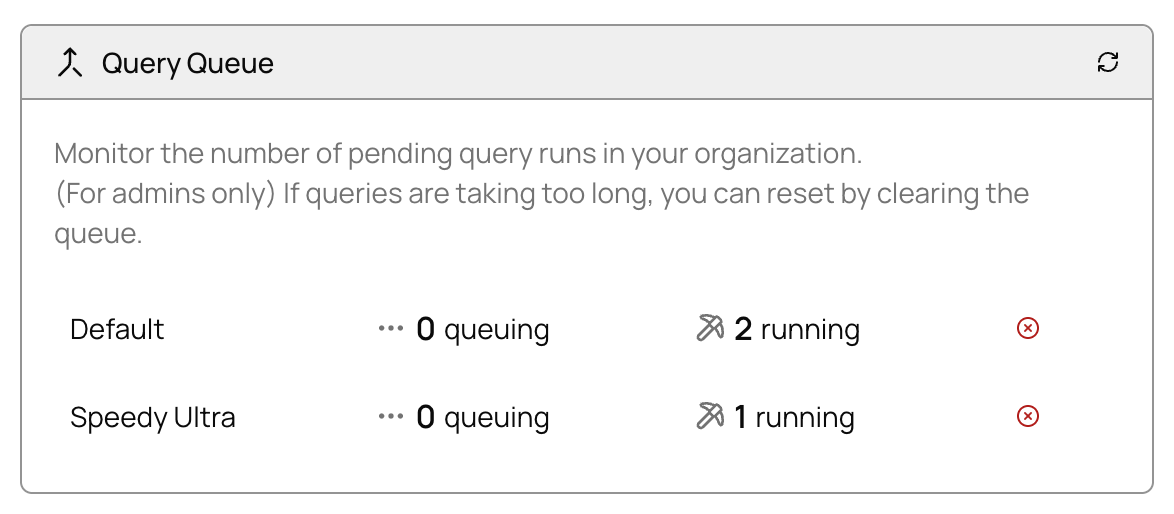Sizes
Profile size determines the amount of compute resources used to run your queries, affecting speed and cost. In general, query performance scales with size, so a larger profile can run more complex queries faster.| Size | Speed | Cost |
|---|---|---|
| 1x | Base | Base |
| 4x | ~4x faster | 4x credits |
| 8x | ~8x faster | 8x credits |
| 16x | ~16x faster | 16x credits |
Manage Your Compute Profiles
- Go to Settings → Compute.
- In the Compute Profiles section, you can add, resize, or delete your compute profiles.
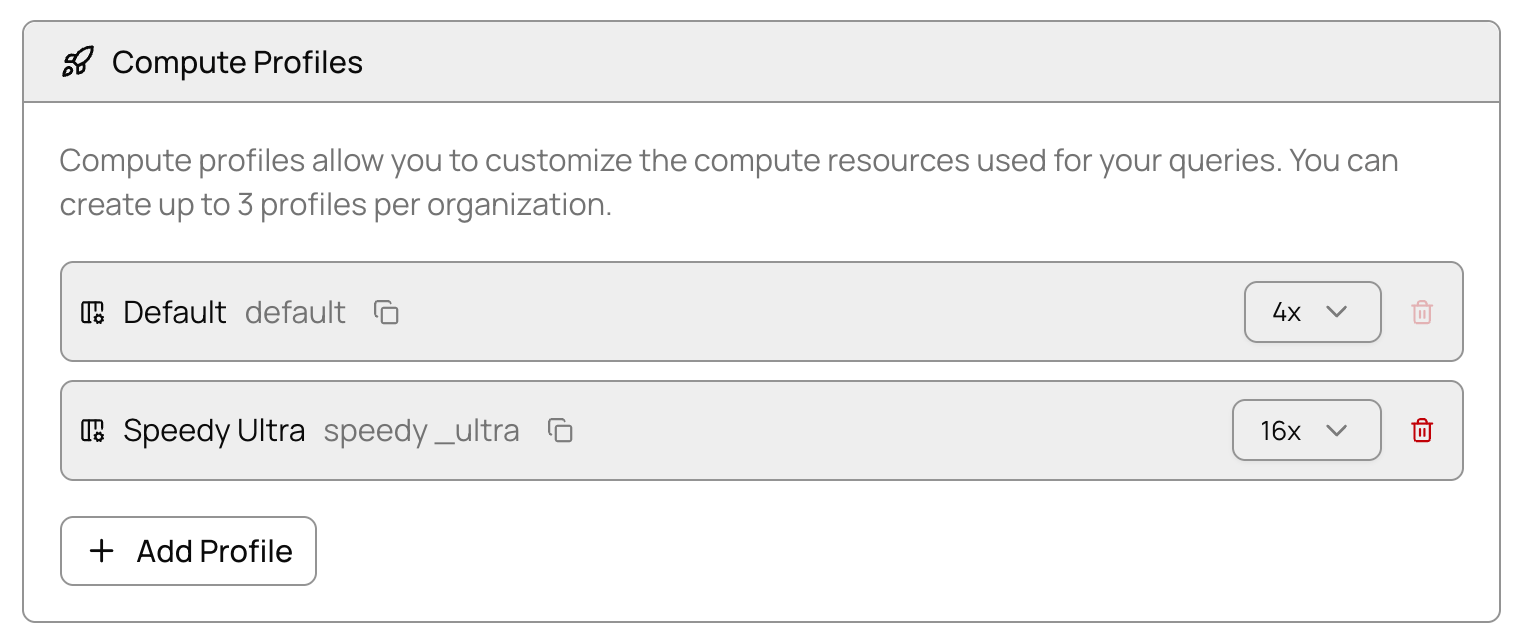
Run Query with Profile (Allium App)
To choose which Compute Profile to use when running your Explorer query:- Go to Explorer Queries and select your query.
- Click on the Compute Profile dropdown on the top right of the query editor, and select the profile you want to use for this query.
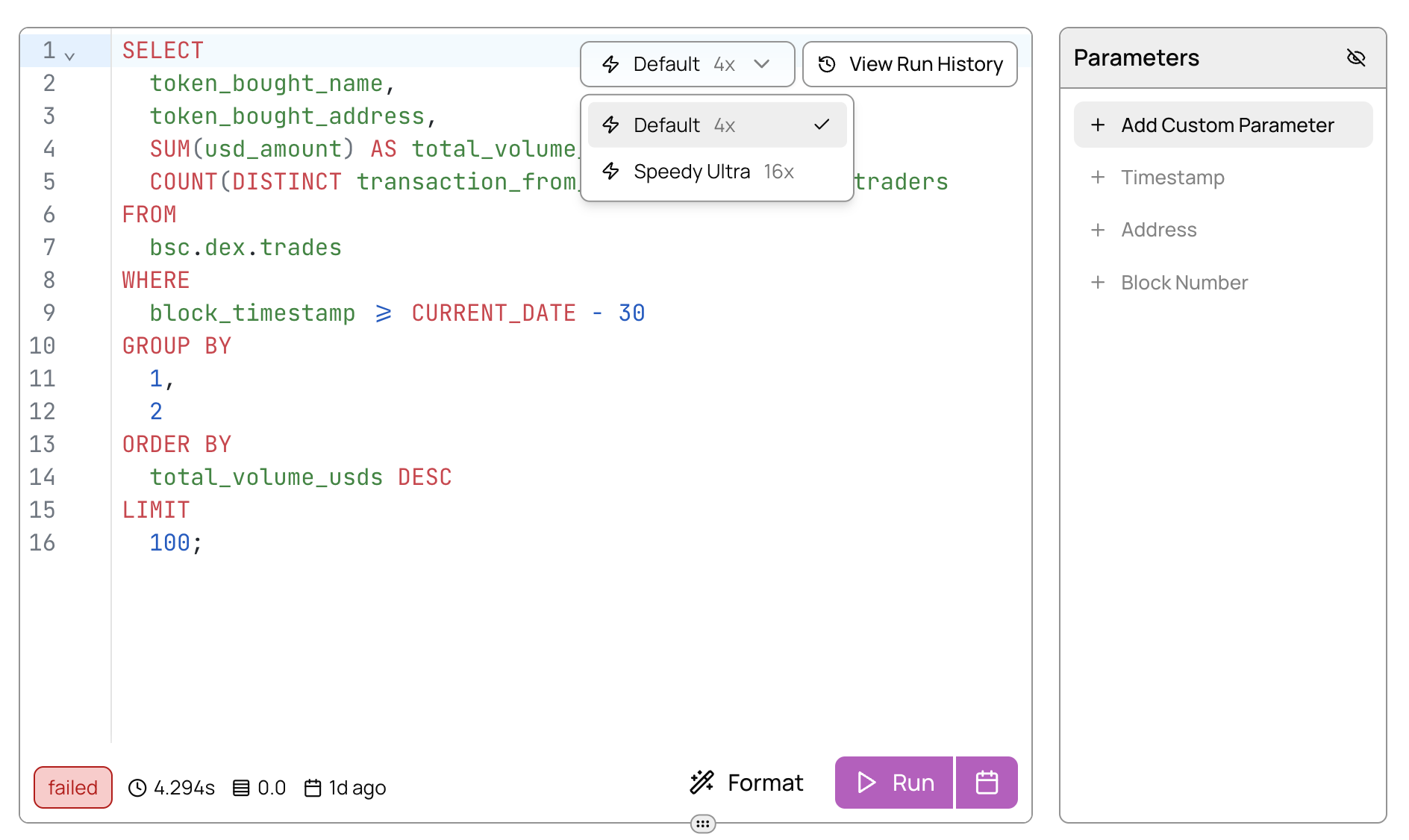
- Click the Run button to run your query. The selected Compute Profile will be used for this run, and will be saved as the default profile for this query.
Run Query with Profile (API)
You can specify the Compute Profile to use when running your query from API. See API docs here.Queue Isolation
Each Compute Profile has its own isolated query queue. You can monitor the number of queuing and running queries in each Compute Profile at Settings → Compute