Setup Process
1
Create a SAML Application in Your IdP
In your IdP’s admin dashboard, create a new SAML 2.0 application/integration.
2
Configure SAML Details
When prompted for SAML configuration details, enter the following values:
| Field | Value |
|---|---|
| Single sign-on URL (ACS URL) | https://allium-firebase.firebaseapp.com/__/auth/handler |
| Entity ID (Audience URI) | https://app.allium.so |
3
Complete IdP Setup
Complete your IdP’s setup flow to finalize the application configuration.
4
Locate Your SAML Metadata
After the application is created, your IdP will provide the following values (often available under SAML Setup Instructions, Metadata, or Configuration):
| Field | Description |
|---|---|
| Identity Provider Single Sign-On URL | Also called Login URL or SAML Endpoint |
| Identity Provider Issuer | Sometimes called Entity ID |
| X.509 Certificate | Public certificate for SAML signing |
5
Navigate to Allium SSO Settings
In Allium, go to Team Settings → SSO Setup.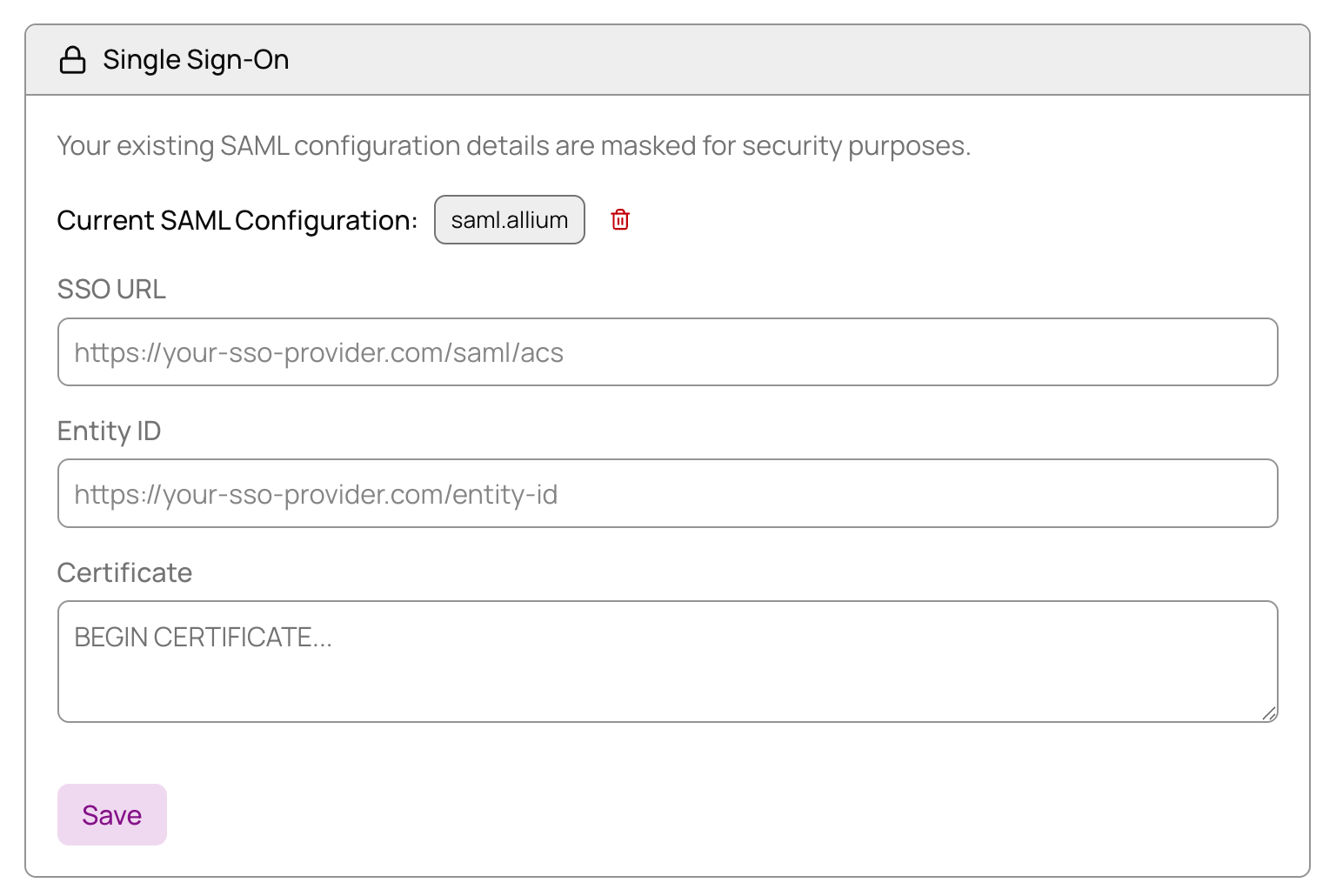
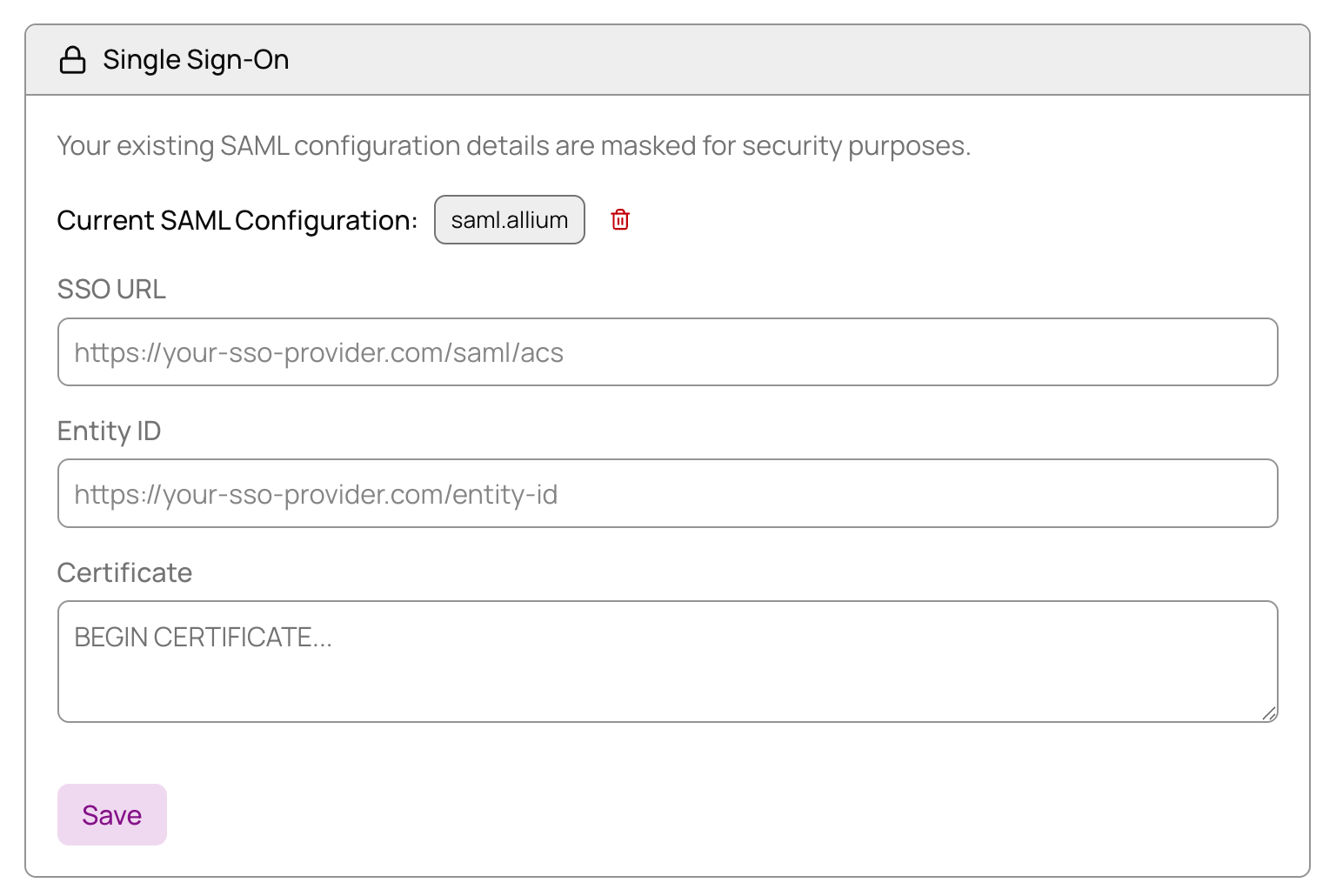
6
Enter SAML Configuration
Paste each of the three values from your IdP into the matching fields in Allium.
7
Save and Test
Save your changes to complete the SSO setup.
Success! Once configured, your organization members can sign in to Allium using your IdP credentials.