Invite New Users
1
Navigate to Team Settings
Open Settings → Team.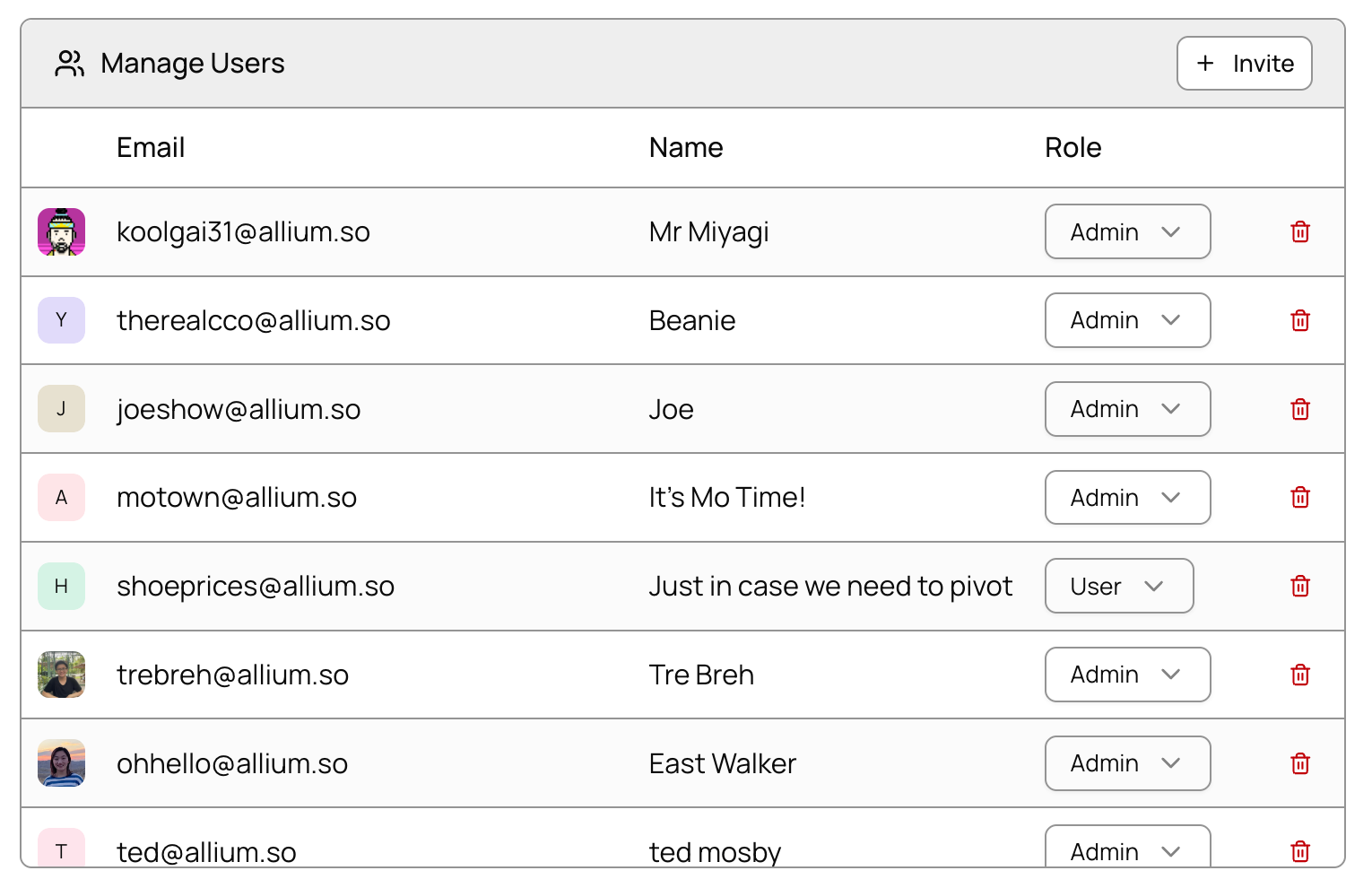
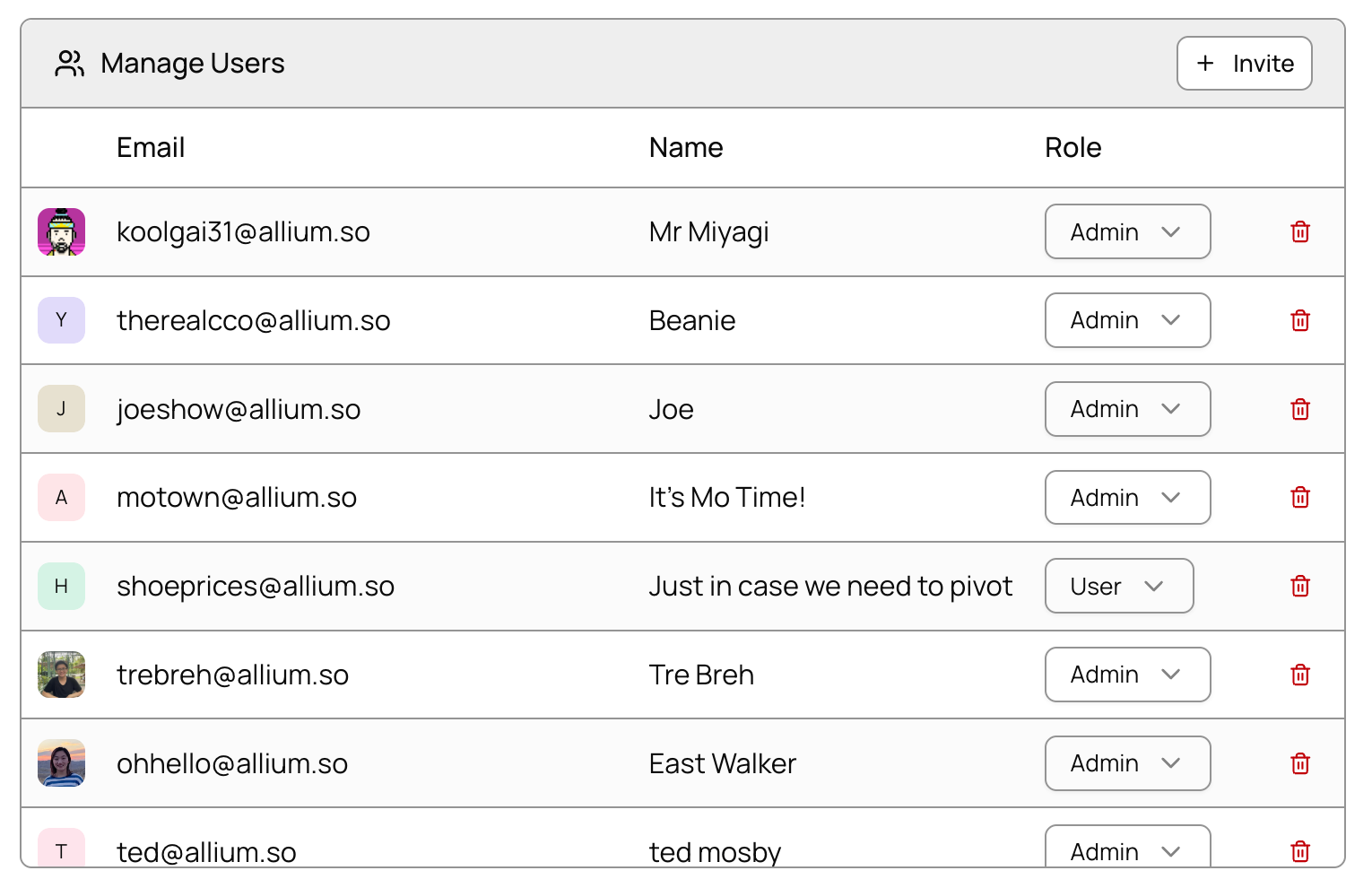
2
Open Invitation Dialog
Click Invite User to open the invitation dialog.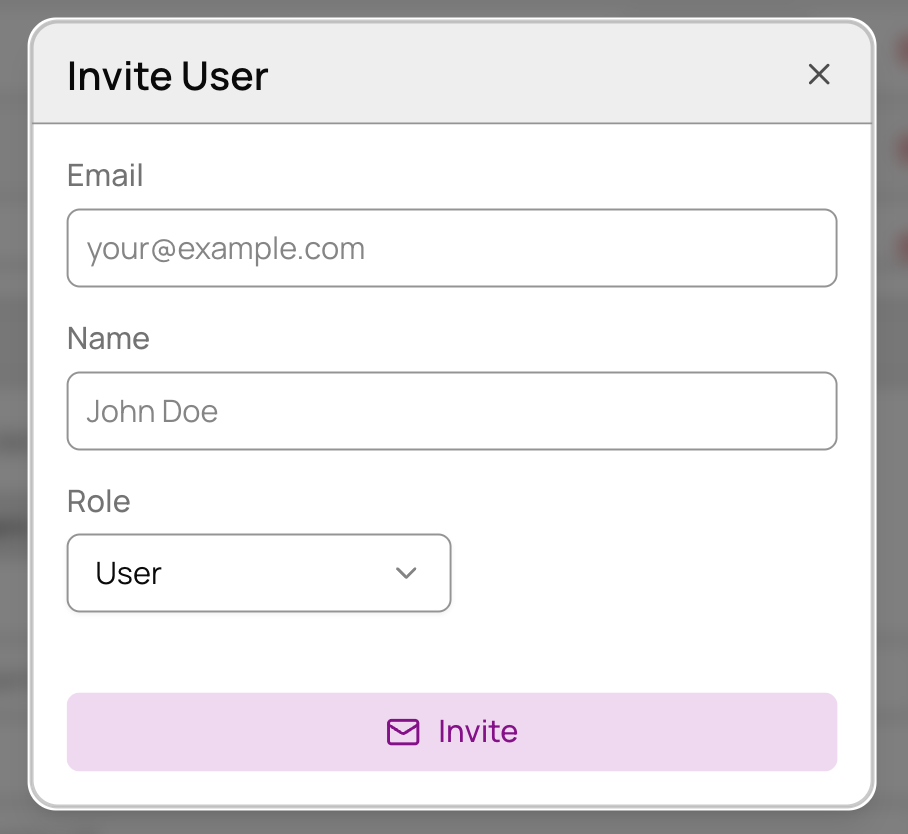
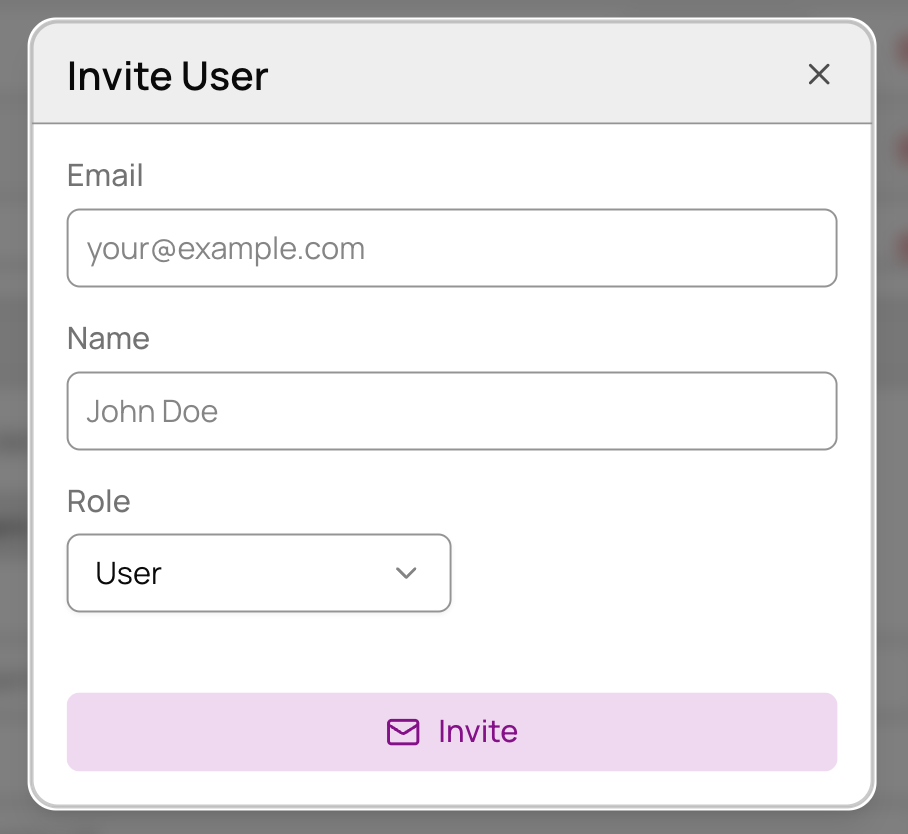
3
Enter User Details
Enter the user’s email address and name.
4
Select a Role
Choose the appropriate role from the dropdown:
| Role | Description |
|---|---|
| Admin | Full access to all organizational settings and member capabilities |
| User | Full access to platform features within the organization |
| Guest | Full platform access but cannot view other organization members |
5
Send Invitation
Click Invite to send the invitation email to the user.
Manage Existing Users
1
View All Users
Open Settings → Team to view all users in your organization.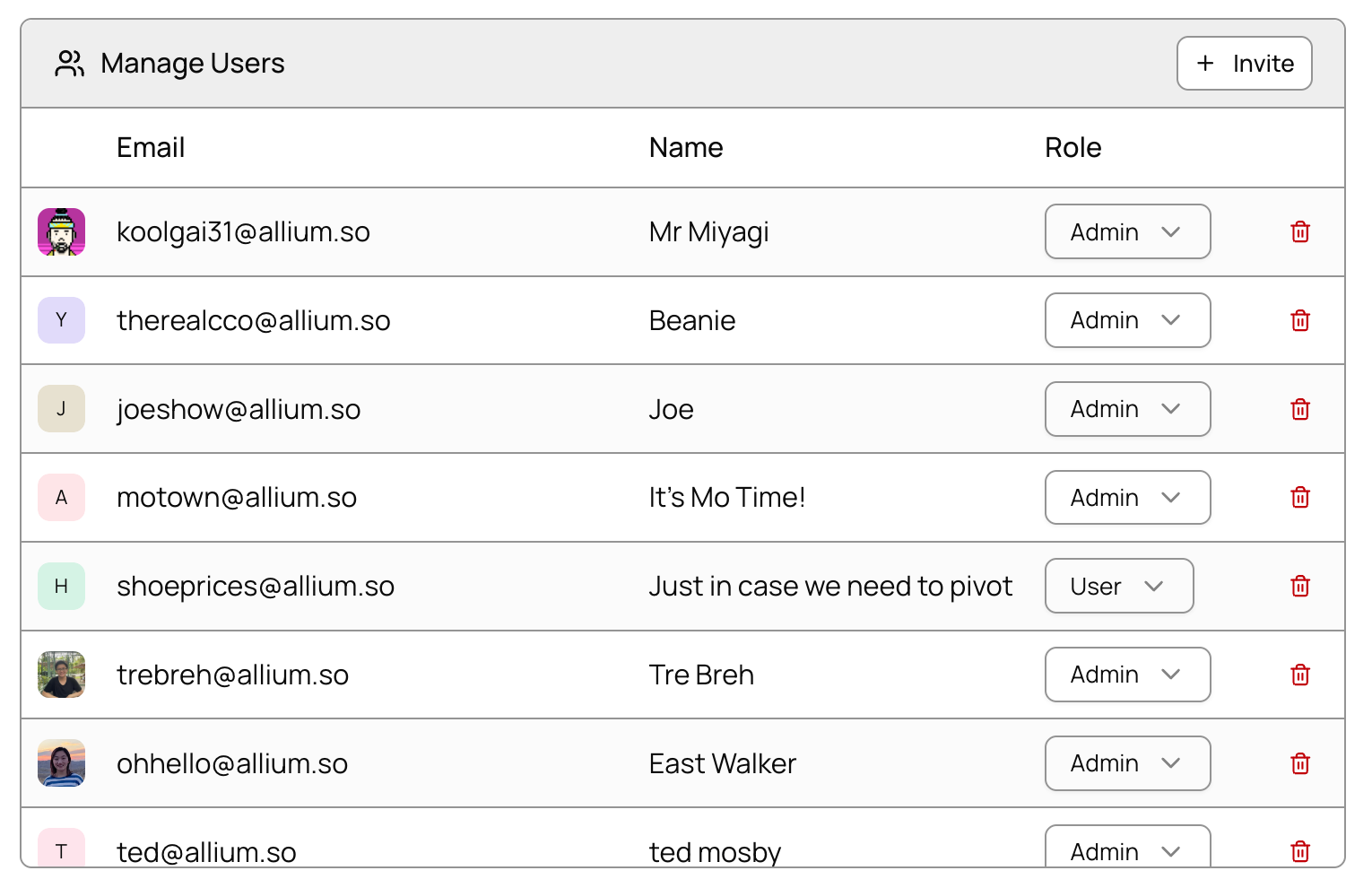
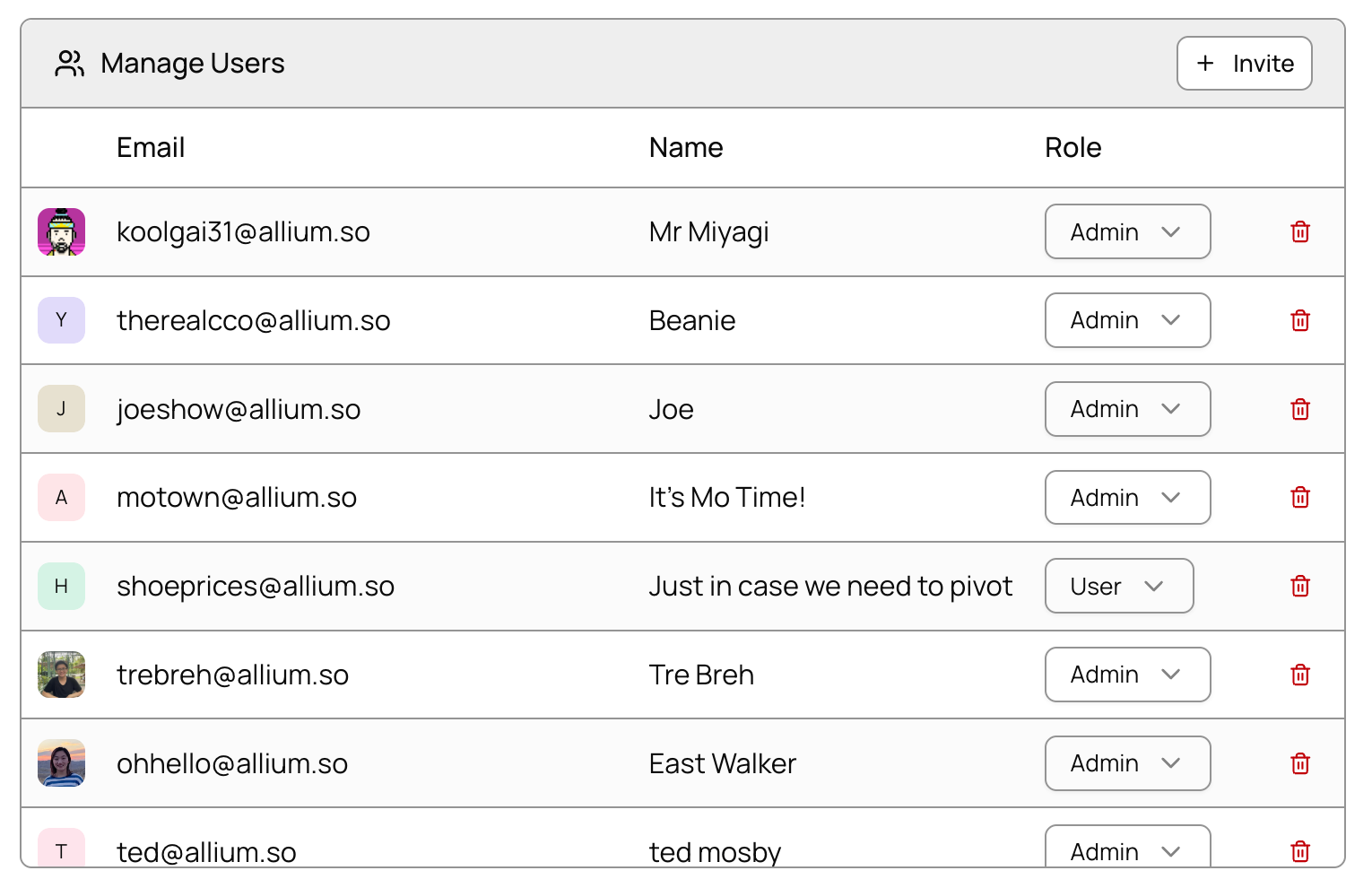
2
Manage User Permissions
For each user, you can:
- Change role - Use the role dropdown to modify their access level
- Remove user - Click the remove button to revoke their access
- View activity - See their last active timestamp